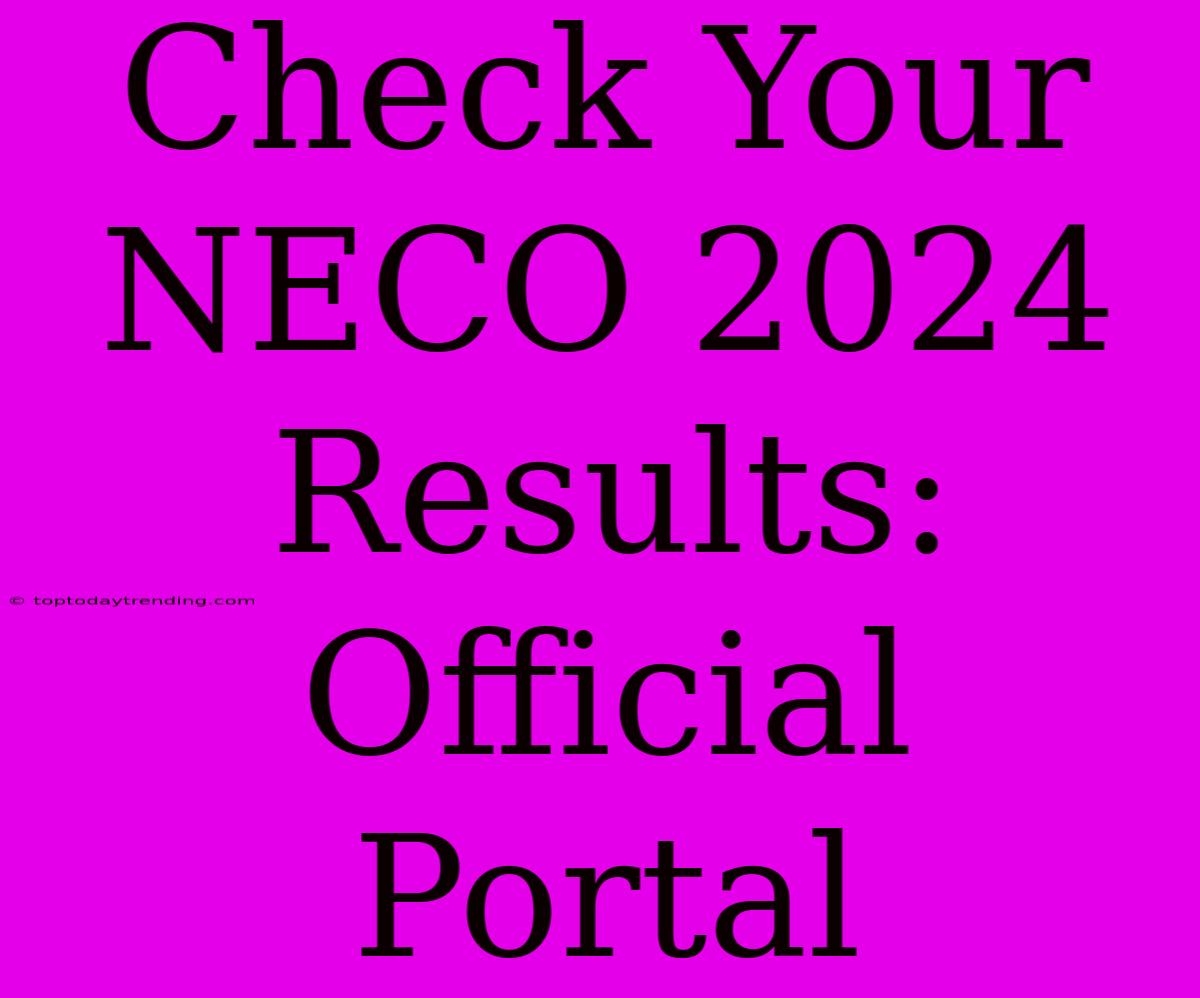Check Your NECO 2024 Results: Official Portal & Step-by-Step Guide
The National Examinations Council (NECO) is a reputable body responsible for conducting and managing external examinations in Nigeria. Many students across the country eagerly await their NECO results, which serve as a vital stepping stone for their academic and professional pursuits. This article will guide you through the process of checking your NECO 2024 results using the official portal.
Why is Checking NECO Results Important?
- Progress Tracking: Your NECO results provide a clear picture of your academic performance. They are essential for understanding your strengths and weaknesses and identifying areas for improvement.
- Admissions: Many institutions, both within Nigeria and abroad, use NECO results as a crucial factor in the admission process.
- Job Applications: Employers often require NECO results as proof of educational qualifications.
- Scholarships and Grants: Several scholarships and grant programs require students to have achieved a specific level of performance in their NECO exams.
How to Check Your NECO 2024 Results:
- Visit the Official NECO Website: The most reliable source for checking your NECO results is the official NECO website. Access it by typing neco.gov.ng into your web browser.
- Navigate to the Results Section: Look for a section dedicated to "Results" or "Examination Results" on the NECO website. This section usually provides clear instructions on how to check your results.
- Provide your Exam Details: You will be required to provide your examination details, including your Examination Number and Year of Examination.
- Enter the Security Code: To prevent unauthorized access, you will be required to enter a security code or captcha.
- View Your Results: Once you have entered all the required details, click on the "Submit" button. Your NECO 2024 results should appear on the screen.
Important Points to Remember:
- Accuracy is Key: Ensure you enter your Examination Number and other details accurately. Any error may result in incorrect results.
- Check Multiple Times: It is recommended to check your NECO results multiple times in case of technical glitches or temporary issues.
- Official Documents: The NECO website is the only authorized source for checking your results. Do not rely on any third-party websites or platforms.
- Contact NECO: If you encounter any difficulties or are unable to access your results, contact the NECO headquarters for assistance.
- Result Slip: While online results are available, it is essential to obtain an official result slip from your examination center or the NECO headquarters.
Alternative Methods to Check NECO Results:
- SMS: NECO sometimes provides the option to check results via SMS. To do so, follow the instructions provided on their website or contact NECO customer support.
- Mobile App: There may be a dedicated NECO mobile application available for checking results. Visit your app store and search for the official NECO app.
Conclusion:
Checking your NECO 2024 results is a simple and straightforward process. By following the steps outlined above and visiting the official NECO website, you can easily access your results and take the next steps in your academic and professional journey. Remember to be accurate with your details and contact NECO directly if you face any issues.